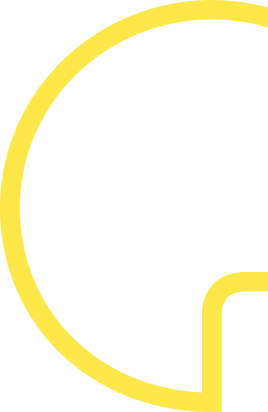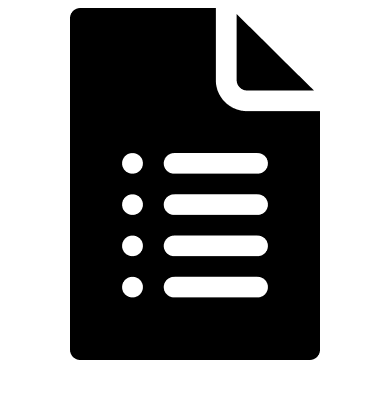Most quotations are endless stories with text or just a price list with the services listed underneath. Extremely boring! Preparing attractive quotations is just as important as preparing presentations. After all, this is how you will close more deals! That is why we are going to discuss the layout of professional, convincing quotations in this blog.
You will certainly recognise the following situation. You have just finished a meeting with a potential client, and he asks you to submit a proposal. The quicker you can send a proposal, the greater the chance you will be awarded the contract.
However, putting together an offer is a time-consuming task. You look at the clock, and the next meeting starts in just over fifteen minutes. It would be nice to quickly create a proposal now. After all, you are still very much on your discussion partner's mind. With HubSpot, you can increase the speed of the quotation and sales process without losing that personal touch or attractiveness.
Create quotations using your own style guide with HubSpot Quotes
HubSpot has new functionalities (see part 1 about HubSpot quotations) to create your own templates. This enables you to create quotations entirely according to your own wishes. With just a few clicks, you can create a proposal using your own style guide, using images to your advantage. A quotation with an attractive appearance by using illustrations, logos, photos, and sections to explain your added value step-by-step.
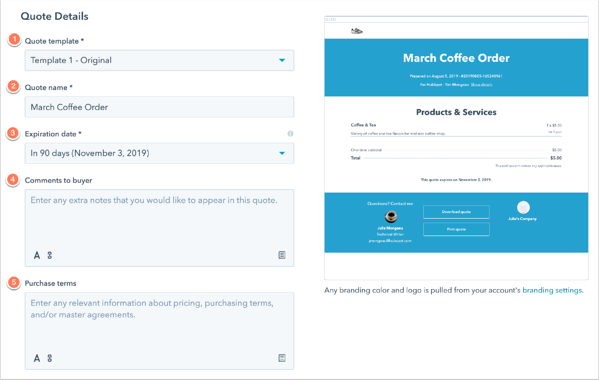
Are you satisfied? Then share your personal quotation with your customer via a secret link. He will no longer have to fiddle with all kinds of file formats but can access your proposal directly in his browser.
Creating a professional quotation step by step
If you use the following layout in your quotation, you stand a better chance of closing the deal.
- Front page: create an immediate connection
Write all the technical details on the front page. Include the name of the company, who the quotation is for, and the number. That way, you also give someone the feeling that this quotation was written especially for them.
- Expiry date: clearly indicate the validity period
A quotation is not valid indefinitely. That is why you add an expiry date to every quotation. Make sure that your quotation is no longer accessible after this date and set requirements for its validity. This will also allow you to position yourself more exclusively in the market.
- Foreword: give your quotation a personal touch
How do you make a business proposal personal? By leaving room for a personal note from the person submitting the proposal. Think of personal points discussed during the sales meeting, which gives the reader the feeling that the proposal is in line with their problems/needs. This makes your proposal stand out because how often do you see this kind of personal touch? A reader feels heard when you go the extra mile by including personal elements.
Extra tip:
HubSpot enables you to quickly write personalised texts, emails and quotations. Use HubSpot Templates for this. For example, write a general foreword that you can keep adapting to fit the wishes of your recipient. You name the template and add it to HubSpot Quotes with one click, after which you can adjust the basic text.
- Explanation of services: present information clearly
Keep quotations straightforward. Someone has already read the technical details of your products and services on the website, or they have been discussed during a sales meeting. Explaining all the ifs and buts and regurgitating them is superfluous! The customer already has a good idea of your services. It is more powerful to indicate how your quotation distinguishes itself from other proposals in three sections with a photo and a short text.
- Logos and references: use social proof from customers
In the final phase of the buying process, it is especially important that you gain trust. Show that you are a reliable party to do business with. A customer has now reached the point where he is looking at minimising risk. The best way to do this is to show that you have helped other similar customers to their satisfaction. Therefore, place logos of other customers that you have helped satisfactorily above your price proposal. Any awards or accolades are also appropriate here. Anything that helps build trust in your company is fitting here.
Logos of other customers are the most convincing elements you can add to a quotation. Do you have a big name that you have delivered to before? Don't be modest: display it!
- Price proposal: name all services to be performed
In the price proposal, list the services you want to provide. Write down as comprehensively as possible what you will do within the budget. Clearly indicate what your pricing is based on. A fixed price, subsequent calculation, or on a project basis.
- The conditions: be transparent, create an expectation
Be clear about your terms of delivery. Therefore add all the fine print directly into your quotation. You may think that this will have a deterrent effect. However, the opposite is true. By adding this and being transparent in your quotation, you avoid surprises or unrealistic expectations after the fact. After reading your conditions, the customer knows what he can expect from you.
Extra tip:
Create another Template for your conditions. You can then insert these repeatedly in a snap. HubSpot has many automation tools to speed up your work.
- Digital signature: a customer journey without friction
A customer now knows what you stand for, your rates, and the conditions under which you will deliver. Make sure that the customer can immediately sign your quotation digitally. This prevents friction; for example, they first have to send an email, wait for your response, etc. An essential ingredient of [Inbound] and [Account Based Marketing] is to strike while the iron is hot. How do you remove a barrier? By enabling the customer to sign directly digitally. This is possible with the renewed HubSpot Quotes.
The HubSpot Sales Hub includes the option to have a customer sign directly via an E-signature. The customer can then confirm via email that he is the person authorised to sign, after which you have a legally valid order approval.
If you have HubSpot Sales Enterprise, you also have the option to automatically mark these quotations as won in your funnel. Onwards to the next deal sold personally!